 |  | |
| HomePrev | Chapter 81. Selection Lists and Purchase Orders | Next |
|---|
When creating a purchase order or editing an existing purchase order, the purchase order name must be unique for the ordering agency. Evergreen will display a warning dialog to users, if they attempt to create or edit purchase order names that match the names of already existing purchase orders at the same ordering agency. The Duplicate Purchase Order Name Warning Dialog includes a link that will open the matching purchase order in a new tab.
Purchase Order Names are case sensitive.
Duplicate PO Name Detection When Creating a New Purchase Order
When a duplicate purchase order name is detected during the creation of a new purchase order, the user may: * Click View PO to view the purchase order with the matching name. The purchase order will open in a new tab. * Click Cancel to cancel the creation of the new purchase order. * Within the Name (optional) field, enter a different, unique name for the new purchase order.
If the purchase order name is unique for the ordering agency, the user will continue filling in the remaining fields and click Save.
If the purchase order name is not unique for the ordering agency, the Save button will remain grayed out to the user until the purchase order is given a unique name.
Duplicate PO Name Detection When Editing the Name of an Existing Purchase Order
To change the name of an existing purchase order: . Within the purchase order, the Name of the purchase order is a link (located at the top left-hand side of the purchase order). Click the PO Name. . A new window will open, where users can rename the purchase order. . Enter the new purchase order name. . Click OK.
If the new purchase order name is unique for the ordering agency, the purchase order will be updated to reflect the new name. If the purchase order name is not unique for the ordering agency, the purchase order will not be updated with the new name. Instead, the user will see the Duplicate Purchase Order Name Warning Dialog within the purchase order.
When a duplicate purchase order name is detected during the renaming of an existing purchase order, the user may:
After you click Activate Order, you will be presented with the record import interface for records that are not already in the catalog. Once you complete entering in the parameters for the record import interface, the progress screen will appear. As of Evergreen 2.9, this progress screen consists of a progress bar in the foreground, and a tally of the following in the background of the bottom-left corner:
In previous versions, by default, a purchase order could be activated with or without copies attached to line items.
In versions 2.3 and above, by default, a purchase order cannot be activated if a line item on the purchase order has zero copies. A new feature enables you to activate a purchase order that lacks copies.
To activate a purchase order with line items that have zero copies, check the box Allow activation with zero-copy lineitems.
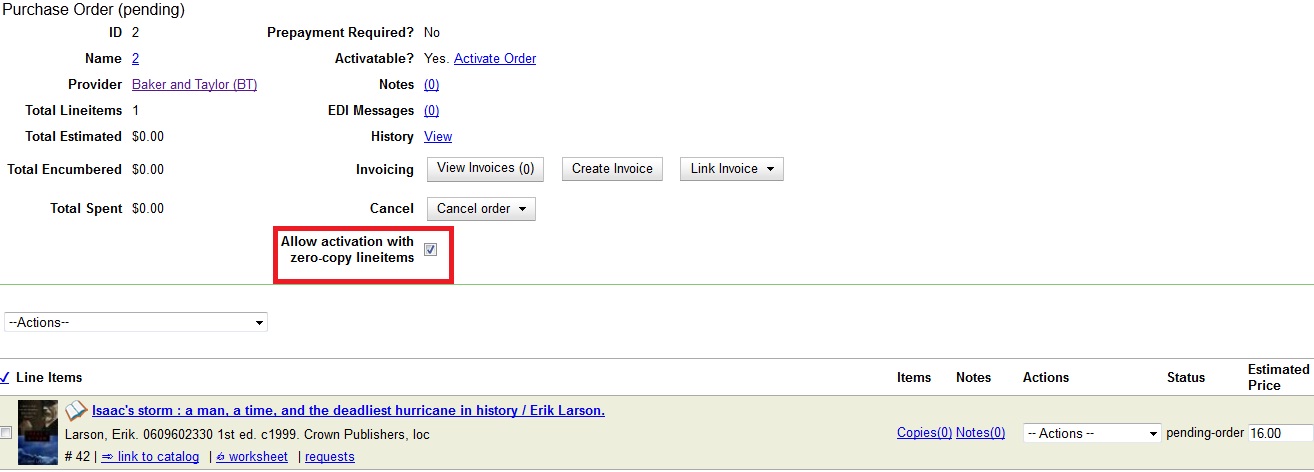
Cancel/Delay reasons have been modified so that you can easily differentiate between canceled and delayed items. Each label now begins with Canceled or Delayed. To view the list, click Admin → Server Administration → Acquisitions → Cancel Reasons.
The cancel/delay reason label is displayed as the line item status in the list of line items or as the copy status in the list of copies.
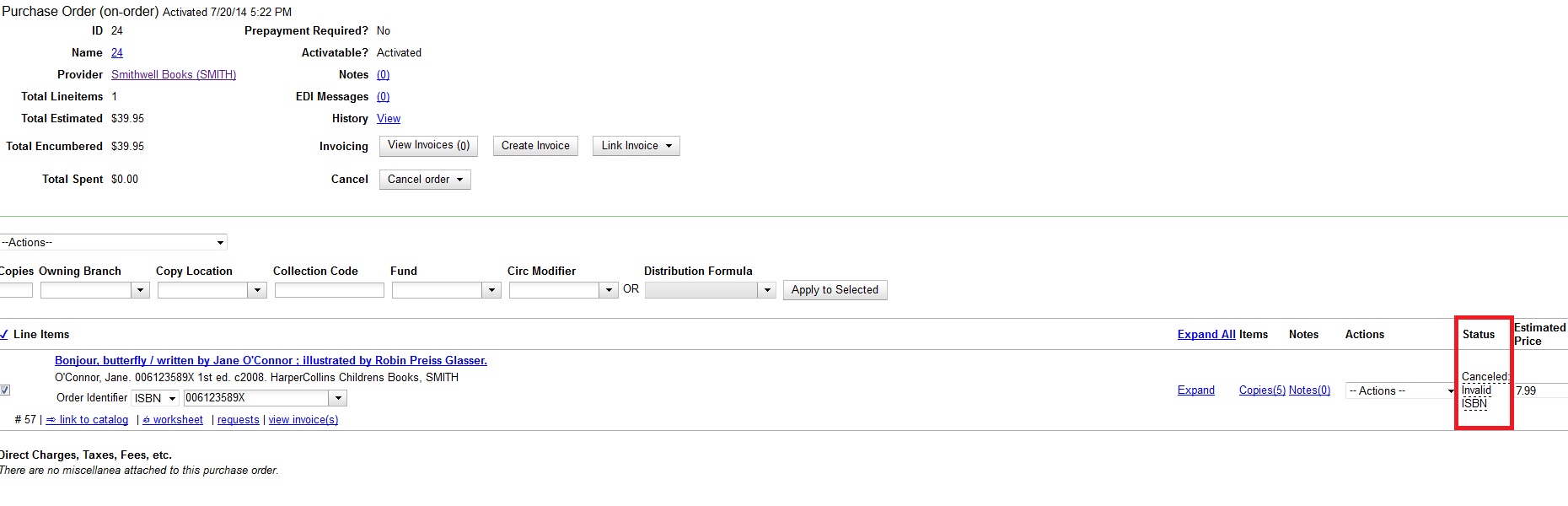
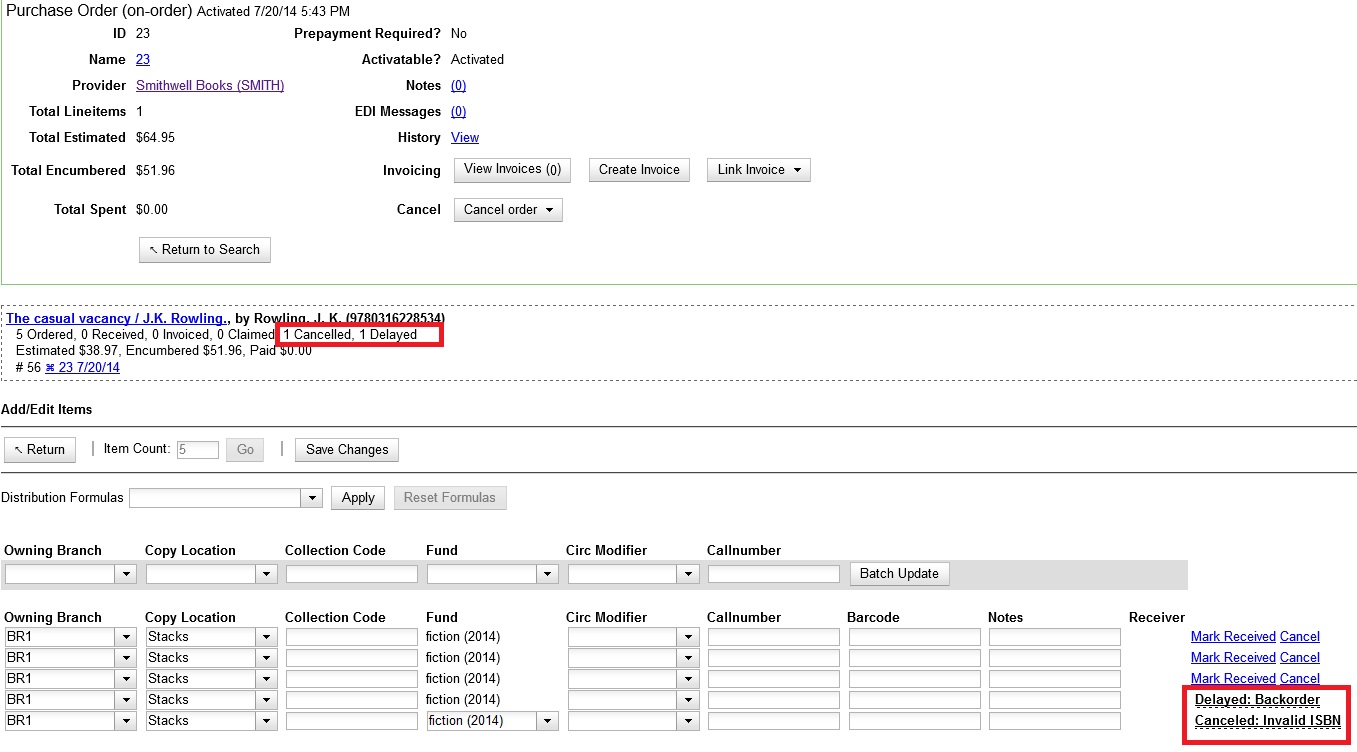
A delayed line item can now be canceled. You can mark a line item as delayed, and if later, the order cannot be filled, you can change the line item’s status to canceled. When delayed line items are canceled, the encumbrances are deleted.
Cancel/delay reasons now appear on the worksheet and the printable purchase order.