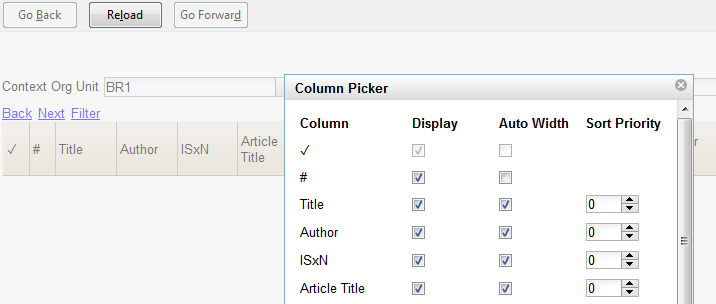|  | |
| HomePrev | Part V. Using the Staff Client | Next |
|---|
From many screens and lists, you can click on the column picker icon to change which columns are displayed.
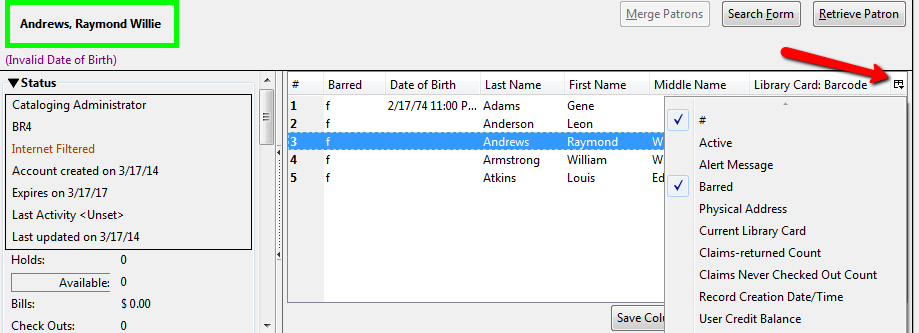
When data is displayed in columns, you can click and drag them, add new ones, or remove them. You can also sort data in a column by clicking on the column header. After customizing the display you may save your changes for future sessions under that login by right-clicking anywhere in the display area and choosing Save Columns from the drop-down menu. Some libraries use generic accounts and for those who do, staff need to be aware of the implications to other staff members of any changes made to the display.
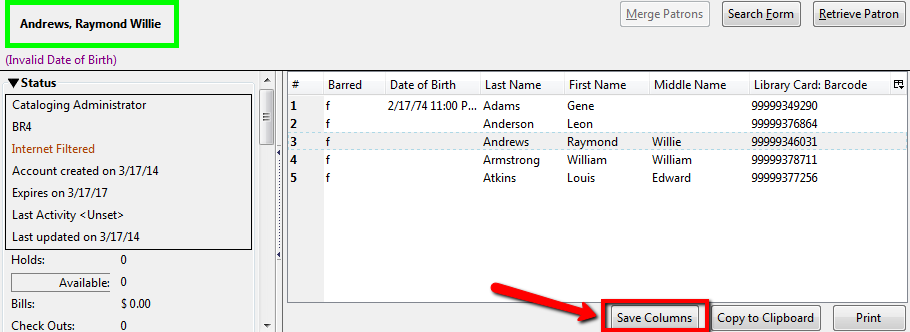
Some lists have a different design, and some of them can also be customized. Simply right-click the header row of any of the columns, and the column picker will appear. When you are finished customizing the display, scroll to the bottom of the Column Picker window and click Save.