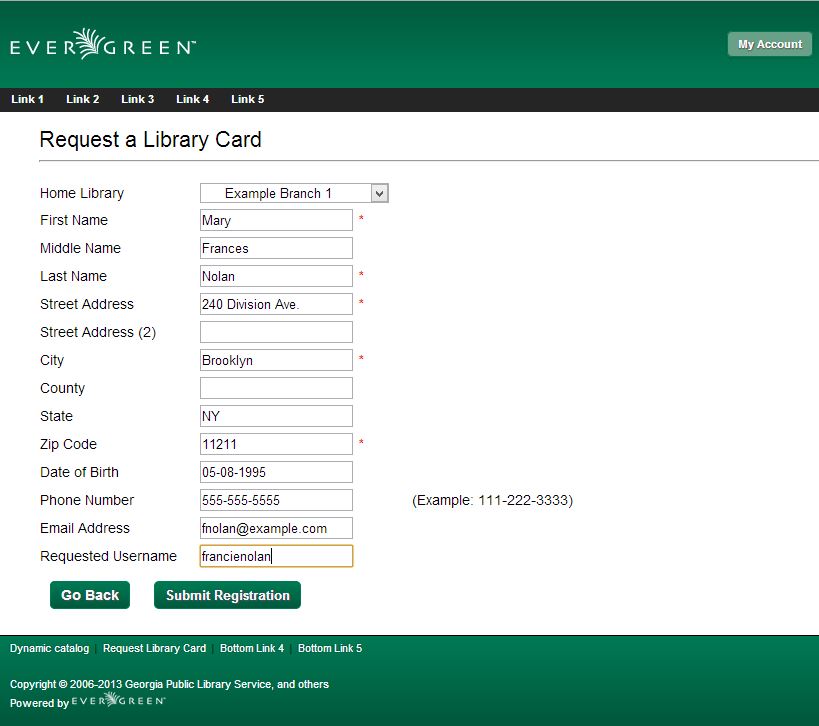Abstract
Patron Self-Registration allows patrons to initiate registration for a library account through the OPAC. Patrons can fill out a web-based form with basic information that will be stored as a “pending patron” in Evergreen. Library staff can review pending patrons in the staff-client and use the pre-loaded account information to create a full patron account. Pending patron accounts that are not approved within a configurable amount of time will be automatically deleted.
Patron Self-Registration
-
In the OPAC, click on the link to Request Library Card
-
Fill out the self-registration form to request a library card, and click Submit Registration.
-
Patrons will see a confirmation message: “Registration successful! Please see library staff to complete your registration.”
Managing Pending Patrons
-
In the staff client select Circulation → Pending Patrons.
-
Select the patron you would like to review. In this screen you have the option to Delete a pending patron account or Load the pending patron information to create a permanent library account.
-
To create a permanent library account for the patron, click on the patron’s row, right-click and select Load Patron or click on the Load Patron button at the top of the screen. This will load the patron self-registration information into the main Patron Registration form.
-
Fill in the necessary patron information for your library, and click Save to create the permanent patron account.
Library Settings
Three new Library Settings have been created to manage patron self-registration:
-
OPAC: Allow Patron Self-Registration must be set to ‘True’ to enable use of this feature.
-
OPAC: Patron Self-Reg. Expire Interval allows each library to set the amount of time after which pending patron accounts should be deleted.
-
OPAC: Patron Self-Reg. Display Timeout allows each library to set the amount of time after which the patron self-registration screen will timeout in the OPAC. The default is 5 minutes.
Several existing Library Settings can be used to determine if a field should be required or hidden in the self-registration form:
-
GUI: Require day_phone field on patron registration
-
GUI: Show day_phone on patron registration
-
GUI: Require dob (date of birth) field on patron registration
-
GUI: Show dob field on patron registration
-
GUI: Require email field on patron registration
-
GUI: Show email field on patron registration
-
GUI: Require State field on patron registration
-
GUI: Show State field on patron registration
-
GUI: Require county field on patron registration
-
GUI: Show county field on patron registration [New Setting]
Several existing Library Settings can be used to verify values in certain fields and provide examples for data format on the registration form:
-
Global: Patron username format
-
GUI: Regex for phone fields on patron registration OR GUI: Regex for day_phone field on patron registration
-
GUI: Regex for email field on patron registration
-
GUI: Regex for post_code field on patron registration
-
GUI: Example for email field on patron registration
-
GUI: Example for post_code field on patron registration
-
GUI: Example for day_phone field on patron registration OR GUI: Example for phone fields on patron registration