 |  | |
| HomePrev | Chapter 122. Circulation - Patron Record | Next |
|---|
To access this feature, use the Messages button in the patron record.
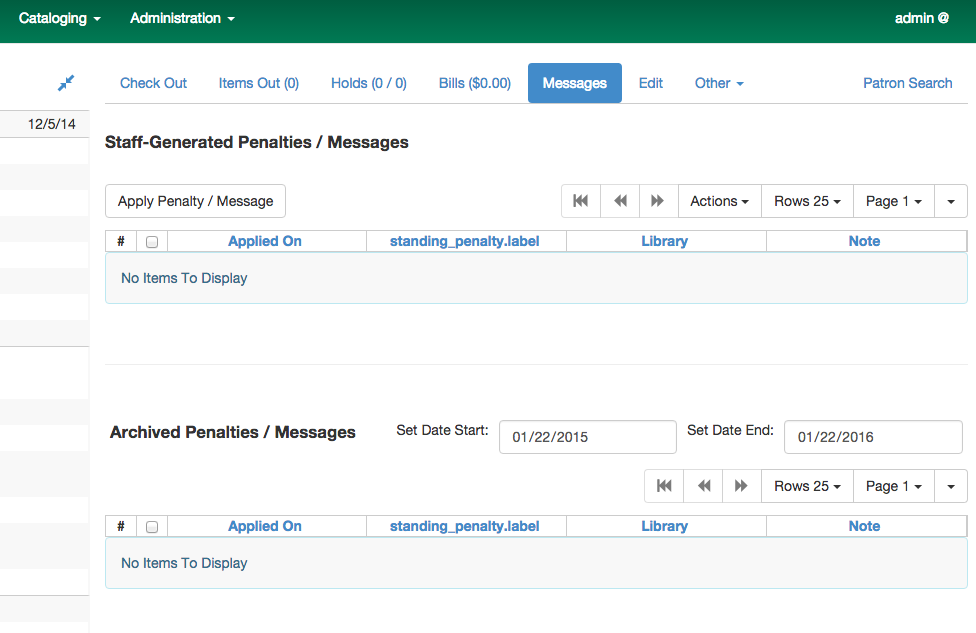
Click Apply Penalty/Message to begin the process of adding a message to the patron.
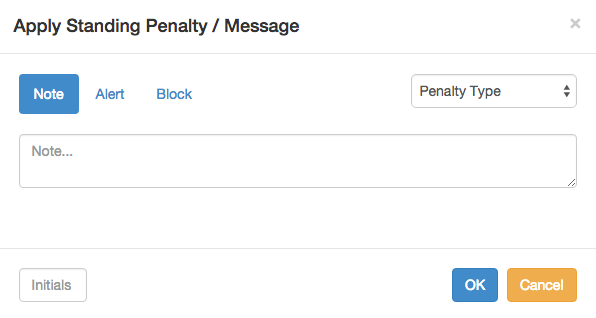
There are three options: Notes, Alerts, Blocks
After selecting the type of message to create, enter the message body into the box. If Staff Initials are required, they must be entered into the Initials box before the message can be added. Otherwise, fill in the optional Initials box and click OK
The message should now be visible in the Staff-Generated Penalties/Messages list. If a blocking or non-blocking alert, the message will also display immediately when the patron record is retrieved.
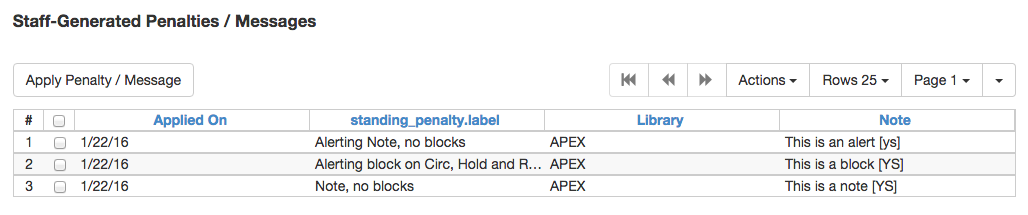
Messages can be edited by staff after they are created.
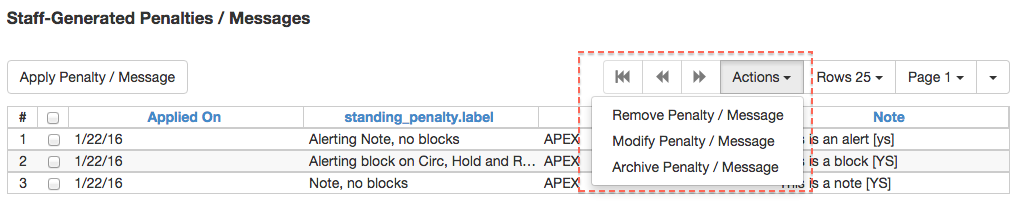
Click to select the message to be modified, then click Actions → Modify Penalty/Message. This menu can also be accessed by right-clicking in the message area.
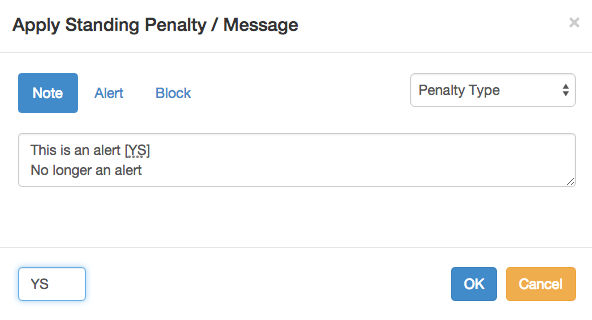
To change the type of message, click on Note, Alert, Block to select the new type. Edit or add new text in the message body. Enter Staff Initials into the Initials box (may be required.) and click OK to submit the alterations.

Messages which are no longer current can be archived by staff. This action will remove any alerts or blocks associated with the message, but retains the information contained there for future reference.
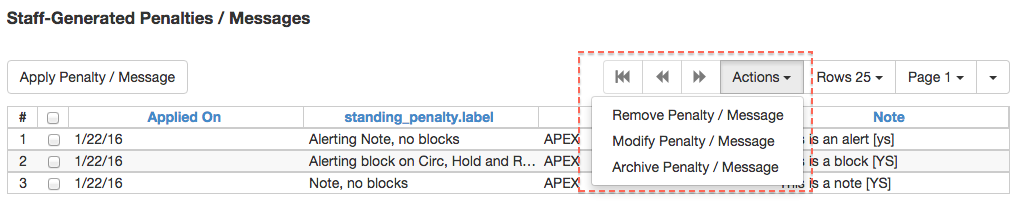
Click to select the message to be archived, then click Actions → Archive Penalty/Message. This menu can also be accessed by right-clicking in the message area.

Archived messages will be shown in the section labelled Archived Penalties/Messages. To view messages, click Retrieve Archived Penalties. By default, messages archived within the past year will be retrieved. To retrieve messages from earlier dates, change the start date to the desired date before clicking Retrieve Archived Penalties.
Messages which are no longer current can be removed by staff. This action removes any alerts or blocks associated with the message and deletes the information from the system.
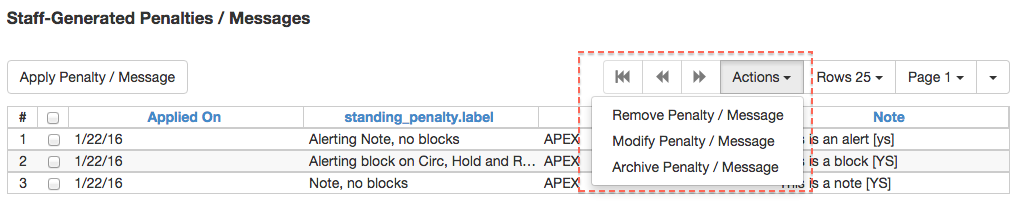
Click to select the message to be removed, then click Actions → Remove Penalty/Message. This menu can also be accessed by right-clicking in the message area.