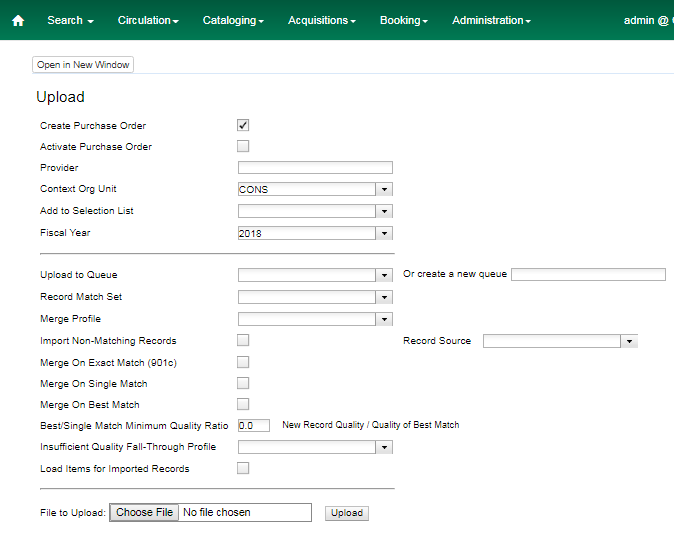-
Click Acquisitions → Load MARC Order Records.
-
If you want to upload the MARC records to a new purchase order, then
check Create Purchase Order.
-
If you want to activate the purchase order at the time of creation, then
check Activate Purchase Order.
-
Enter the name of the Provider. The text will auto-complete.
-
Select an org unit from the drop down menu. The context org unit is the org
unit responsible for placing and managing the order. It defines what org unit
settings (eg copy locations) are in scope, what fiscal year to use, who is
allowed to view/modify the PO, where the items should be delivered and the EDI
SAN. In the case of a multi-branch system uploading records for multiple
branches, choosing the system is probably best. Single branch libraries or
branches responsible for their own orders should probably select the branch.
-
If you want to upload the records to a selection list, you can select a list
from the drop down menu, or type in the name of the selection list that you
want to create.
-
Select a Fiscal Year from the dropdown menu that matches the fiscal year
of the funds that will be used for the order. If no fiscal year is selected, the
system will use the organizational unit’s default fiscal year stored in the
database. If not fiscal year is set, the system will default to the current
calendar year.