 |  | |
| HomePrev | Chapter 118. Circulating Items | Next |
|---|
1) To mark items Lost, retrieve patron record and click Items Out.
2) Select the item. Click on Actions → Mark Lost (by Patron).
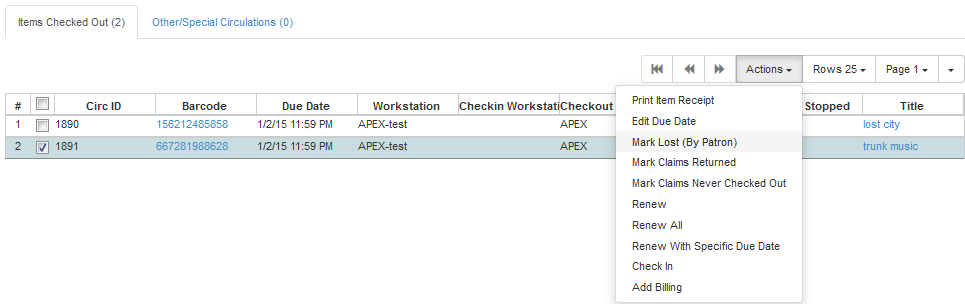
3) The lost item now displays as lost in the Items Checked Out section of the patron record.

4) The lost item also adds to the count of Lost items in the patron summary on the left (or top) of the screen.
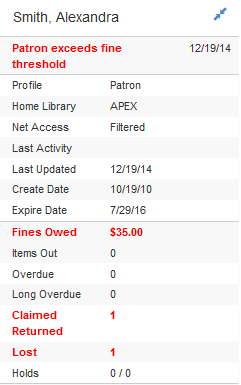
Lost Item Billing
If an item is returned after a lost bill has been paid and the library’s policy is to void the replacement fee for lost-then-returned items, there will be a negative balance in the bill. A refund needs to be made to close the bill and the circulation record. Once the outstanding amount has been refunded, the bill and circulation record will be closed and the item will disappear from the Items Out screen.
If you need to balance a bill with a negative amount, you need to add two dummy bills to the existing bills. The first one can be of any amount (e.g. $0.01), while the second should be of the absolute value of the negative amount. Then you need to void the first dummy bill. The reason for using a dummy bill is that Evergreen will check and close the circulation record only when payment is applied or bills are voided.
1) To mark an item Claimed Returned, retrieve the patron record and go to the Items Out screen.
2) Select the item, then select Actions → Mark Claimed Returned from the dropdown menu.
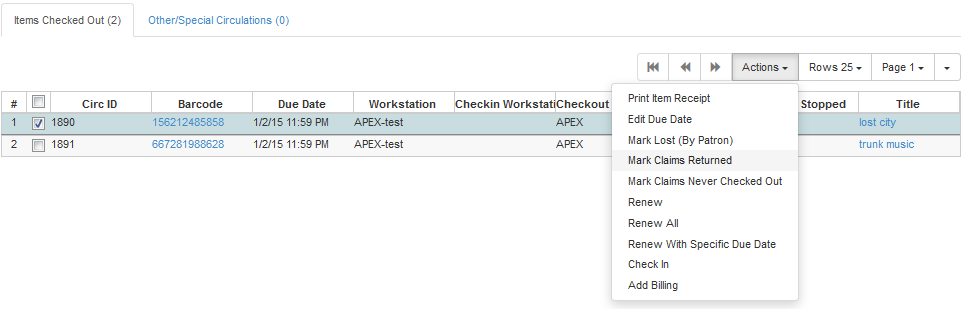
3) Enter date in yyyy-mm-dd format and click Submit.
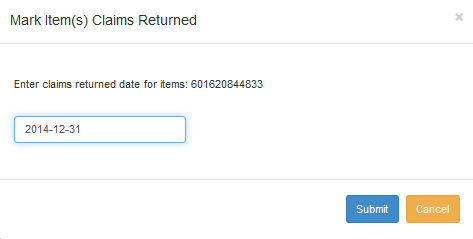
4) The Claimed Returned item now displays in the Other/Special Circulations section of the patron record.

5) The Claimed Returned item adds to the count of items that are Claimed Returned in the patron summary on the left (or top) of the screen. It also adds to the total Other/Special Circulations that is displayed when editing the patron’s record.
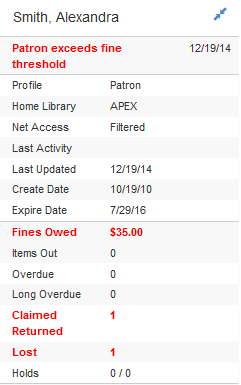
More on Claimed Returned Items