 |  | |
| HomePrev | Chapter 40. Managing Holds | Next |
|---|
Items with Ready-for-Pickup status are on the Holds Shelf. The Holds Shelf can help you manage items on the holds shelf. To see the holds shelf list, select Circulation → Holds Shelf.
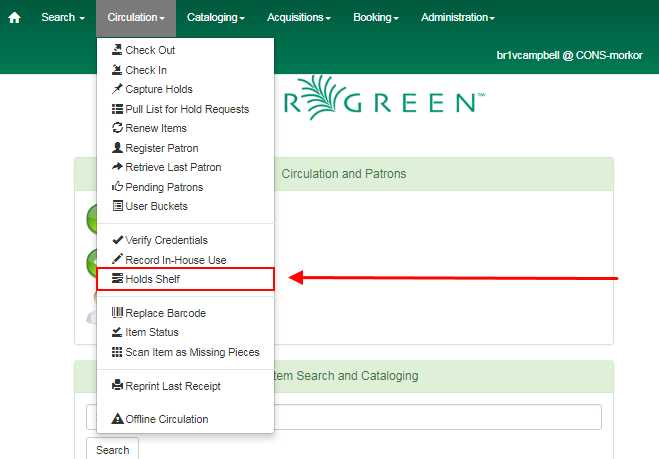
The Holds Shelf is displayed. Note the Actions menu is available, as in the patron record.
You can cancel stale holds here.
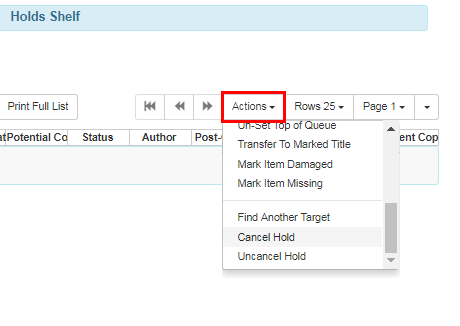
Use the column picker to add and remove fields from this display. Two fields you may want to display are Shelf Expire Time and Shelf Time.
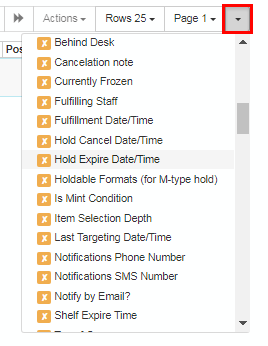
Click the Show Clearable Holds button to list expired holds, wrong-shelf holds and canceled holds only. Expired holds are holds that expired before today’s date.

If you cancel a ready-for-pickup hold, you must check in the item to make it available for circulation or trigger the next hold in line.
Hold shelf expire time is inserted when a hold achieves on-hold-shelf status. It is calculated based on the interval entered in Local Admin → Library Settings → Default hold shelf expire interval.
The clear-hold-shelf function cancels shelf-expired holds only. It does not include holds canceled by patron. Staff needs to trace these items manually according to the hold slip date.