 |  | |
| HomePrev | Part VII. Batch Importing MARC Records | Next |
|---|
If you are importing items with your records, you will need to map the data in your holdings tag to fields in the item record. Click the Holdings Import Profile button to map this information.
All fields (except for Name and Tag) can contain a MARC subfield code (such as "a") or an XPATH query. You can also use the related library settings to set defaults for some of these fields.
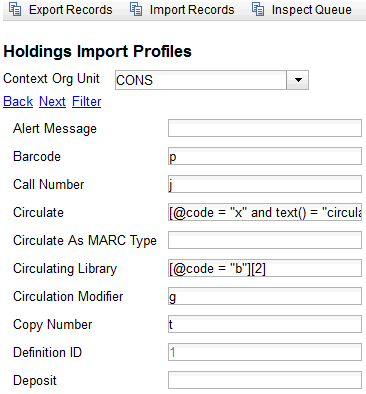
Table 26.1. Holdings Import Profile Fields
| Field | Recommended | Description |
|---|---|---|
Name | Yes | Name you will choose from the MARC Batch Import screen |
Tag | Yes | MARC Holdings Tag/Field (e.g. 949). Use the Tag field to identify the MARC tag that contains your holdings information. |
Barcode | Yes | |
Call Number | Yes | |
Circulating Library | Yes | |
Owning Library | Yes | |
Alert Message | ||
Circulate | ||
Circulate As MARC Type | ||
Circulation Modifier | ||
Copy Number | ||
Deposit | ||
Deposit Amount | ||
Holdable | ||
OPAC Visible | ||
Overlay Match ID | The copy ID of an existing item to overlay | |
Parts Data | Of the format | |
Price | ||
Private Note | ||
Public Note | ||
Reference | ||
Shelving Location | ||
Stat Cat Data | Of the format | |
Status |