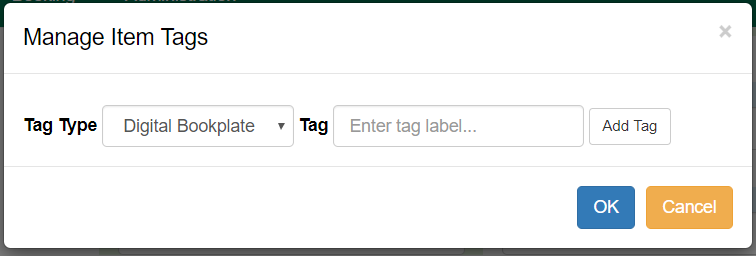|  | |
| HomePrev | Part VI. Working with holdings data | Next |
|---|
Table of Contents
Item Tags allow staff to apply custom, pre-defined labels or tags to items. Item tags are visible in the public catalog and are searchable in both the staff client and public catalog based on configuration. This feature was designed to be used for Digital Bookplates to attach donation or memorial information to items, but may be used for broader purposes to tag items.
Item tags can be created ahead of time in the Administration module (See the Administration section of this documentation for more information.) and then applied to items or they can be created on the fly during the cataloging process.
Item Tags can be added to existing items or to new items as they are cataloged. To add an item tag:
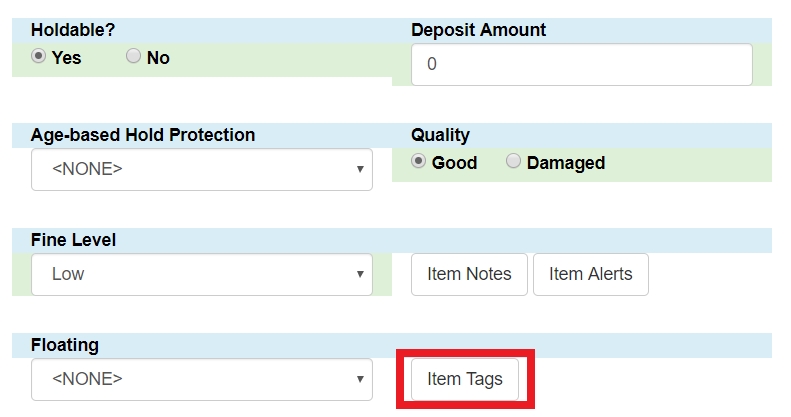
Select the Tag Type from the drop down menu and start typing in the Tag field to bring up tag suggestions from the existing item tags. Select the tag and click Add Tag, then click OK.