 |  | |
| HomePrev | Chapter 50. Managing Offline Transactions | Next |
|---|
Once connectivity is restored, navigate back to your Evergreen Login Page. You will see a message telling you that there are unprocessed Offline Transactions waiting for upload.
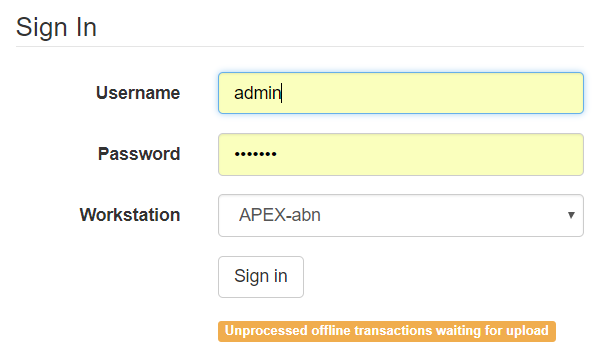
Sign in and navigate to Circulation → Offline Circulation. Since you are logged in, you will now see a Session Management tab to the left of the Register Patron tab. The Session Management tab includes Pending Transactions and Offline Sessions.
In the Pending Transactions tab you will see a list of all transactions recorded on that browser.
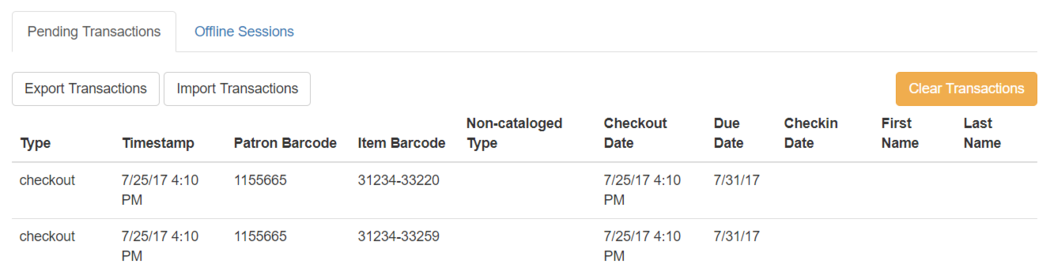
If you click Clear Transactions, you will be prompted with a warning.
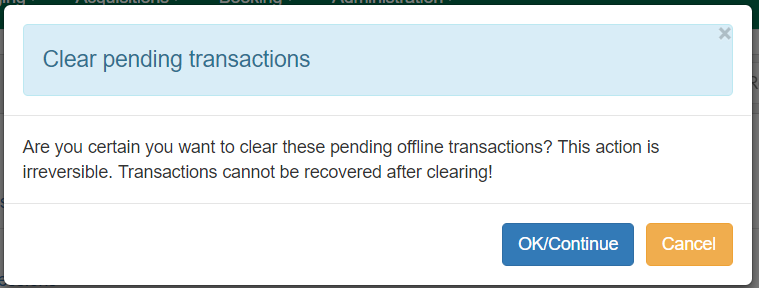
If you are processing transactions right away and from the same browser you recorded them in, follow the steps below:
Enter a descriptive name for your session in the modal and click OK/Continue to proceed. You will see your new session at the top of the Session List. The Session List may be sorted ascending or descending by clicking on one of the following column headers: Organization, Created By, Description, Date Created, or Date Completed. The default sort is descending by Date Created.
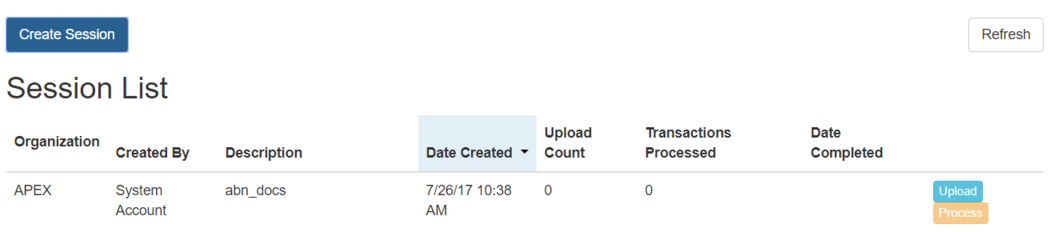
Click Process to process the offline transactions. Click Refresh to see the processing progress. Once all transactions are processed the Date Completed column will be updated.
