 |  | |
| HomePrev | Chapter 42. Print (Receipt) Templates | Next |
|---|
To edit a Receipt:
If you are using Hatch, you can choose different printers for different types of receipts with the Force Content field. If not, leave that field blank. Printer Settings can be set at Administration → Workstation → Printer Settings.
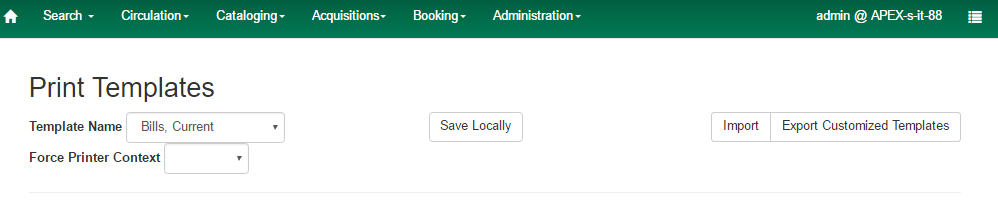
Make edits to the Receipt on the right hand side.
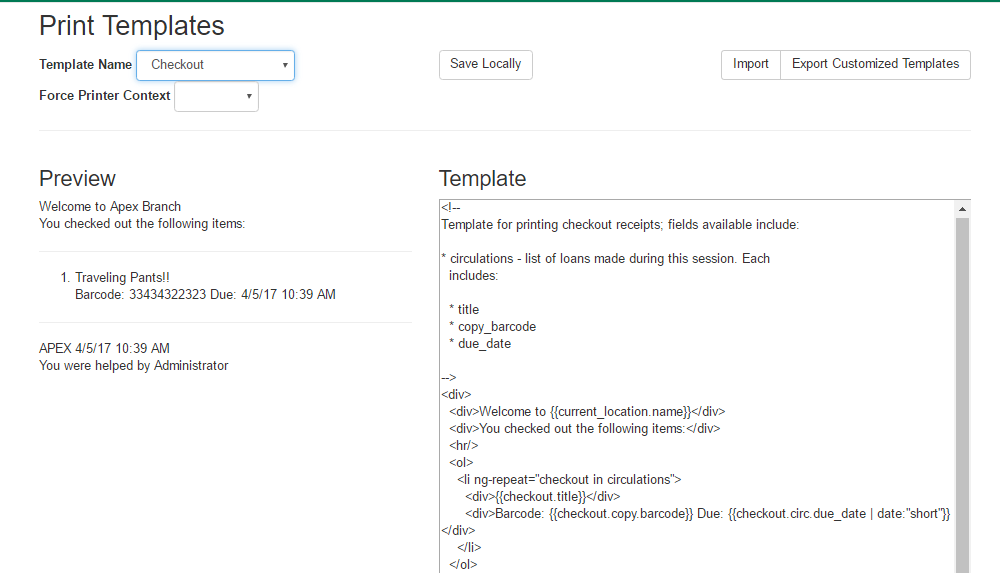
Print templates use variables for various pieces of information coming from the
Evergreen database. These variables deal with everything from the library name
to the due date of an item. Information from the database is entered in the
templates with curly brackets {{term}}.
Example: {{checkout.title}}
Some print templates have sections that are repeated for each item in a list. For example, the portion of the Checkout print template below repeats every item that is checked out in HTML list format by means of the ng-repeat in the li tag.
<ol>
<li ng-repeat="checkout in circulations">
<b>{{checkout.title}}</b><br/>
Barcode: {{checkout.copy.barcode}}<br/>
Due: {{checkout.circ.due_date | date:"short"}}<br/>
</li>
</ol>General text formatting
Goal | Original | Code | Result |
Bold (HTML) | hello | <b>hello</b> | hello |
Bold (CSS) | hello | <span style="font-weight:bold;">hello</span> | hello |
Capitalize | circulation | <span style="text-transform:capitalize;">circulation</span> | Circulation |
Currency | 1 | {{1 | currency}} | $1.00 |
If you do not format dates, they will appear in a system format which isn’t easily readable.
Code | Result |
2017-08-01T14:18:51.445Z | |
{{today | date:'short'}} | 8/1/17 10:18 AM |
{{today | date:'M/d/yyyy'}} | 8/1/2017 |
Add " | currency" after any dollar amount that you wish to display as currency.
Example:
{{xact.summary.balance_owed | currency}} prints as $2.50
You can use Angular JS to only print a line if the data matches. For example:
<div ng-if="hold.email_notify == 't'">Notify by email: {{patron.email}}</div>
This will only print the "Notify by email:" line if email notification is enabled for that hold.
Example for checkout print template that will only print the amount a patron owes if there is a balance:
<span ng-if="patron_money.balance_owed">You owe the library
${{patron_money.balance_owed}}</span>
To print just a sub-string of a variable, you can use a limitTo function.
{{variable | limitTo:limit:begin}} where limit is the number of characters
you are wanting, and begin (optional) is where you want to start printing
those characters. To limit the variable to the first four characters, you can
use {{variable | limitTo:4}} to get "vari". To limit to the last five
characters you can use {{variable | limitTo:-5}} to get "iable". And
{{variable | limitTo:3:3}} will produce "ria".
Original | Code | Result |
The Sisterhood of the Traveling Pants | {{checkout.title | limitTo:10}} | The Sisterhood of th |
123456789 | {{patron.card.barcode | limitTo:-5}} | 56789 |
Roberts | {{patron.family_name | limitTo:3:3}} | ber |
You can use HTML and CSS to add an image to your print template if you have the image uploaded onto a publicly available web server. (It will currently only work with images on a secure (https) site.) For example:
<img
src="https://evergreen-ils.org/wp-content/uploads/2013/09/copy-Evergreen_Logo_sm072.jpg"
style="width:150px;padding:5px;">
You can sort the items in an ng-repeat block using orderBy. For example, the following will sort a list of holds by the shelving location first, then by the call number:
<tr ng-repeat="hold_data in holds | orderBy :
['copy.location.name','volume.label']">
You can use Angular JS to add information from each iteration of a loop together to create a subtotal. This involves setting an initial variable before the ng-repeat loop begins, adding an amount to that variable from within each loop, and then displaying the final amount at the end.
<div>You checked out the following items:</div> <br/> <div ng-init="transactions.subtotal=0"> <!----> <ol> <div ng-repeat="checkout in circulations"> <li ng-init="transactions.subtotal=transactions.subtotal -- checkout.copy.price"> <!--
--> <b>{{checkout.title}}</b><br/> Barcode: {{checkout.copy.barcode}}<br/> Due: {{checkout.circ.due_date | date:"M/d/yyyy"}} </li> </div> </ol> <div style="font-weight:bold;">Total Amount Owed: {{patron_money.balance_owed | currency}}</div> <div style="font-weight:bold;border:1px dotted black; padding:5px;text-align:center;"> You Saved<br/> {{transactions.subtotal | currency}}<br/> <!--
--> by borrowing from the library!</div>