 |  | |
| HomePrev | Part V. Using the Staff Client | Next |
|---|
Table of Contents
This feature enables you to sort display columns so that you can find easily the information that you need on a screen that contains multiple columns. You can sort display columns on any screen that is built on a grid, such as the Check In screen or the On Shelf Pull List.
You can also sort the columns on the following Administration screens: Circulation Policies, Hold Policies, Circulation Limit Sets, Barcode Completion, Acquisitions User Request List, and Vandelay Import Errors.
You can sort items in an ascending or descending order, and you can prioritize the order in which columns will sort. The following use cases illustrate how to sort items within the Circulation and Administration interfaces.
You want to capture items that are on the shelf to fill current holds. To simplify this process, you will sort the items on the On Shelf Pull List by Copy Location and Call Number.
Click Sort First (Descending).
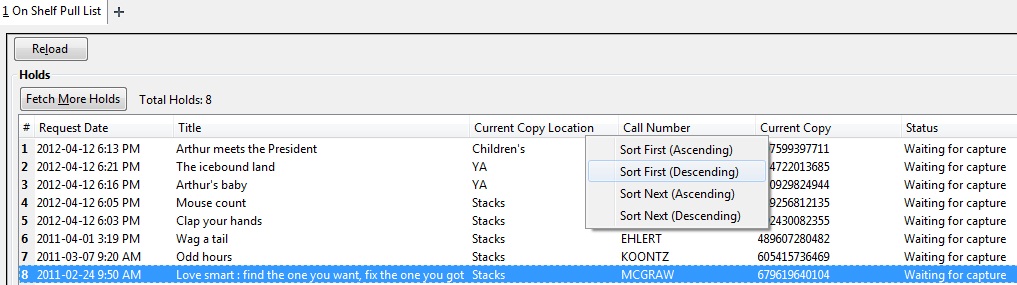
Click Sort Next (Ascending).

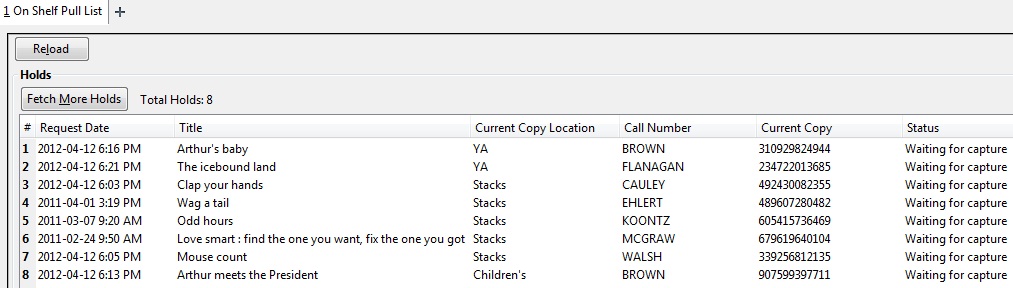
If you wanted to sort more columns, you could continue the process by clicking Sort Next for any subsequent columns.