 |  | |
| HomePrev | Chapter 44. Workstation Administration | Next |
|---|
Use the Printer Settings Editor to configure printer output for each workstation. If left unconfigured Evergreen will use the default printer set in the workstation’s operating system (Windows, OSX, Ubuntu, etc).
Evergreen printing works best if you are using recent, hardware-specific printer drivers.
Select the Printer Context. At a minimum set the Default context on each Evergreen workstation. Repeat the procedure for other contexts if they differ from the default (e.g. if spine labels should output to a different printer.

After choosing Printer Context click Set Default Printer and Print Test Page and follow the prompts. If successful, test output will print to your chosen printer.
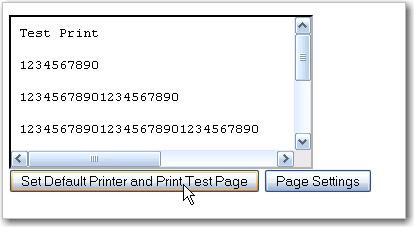
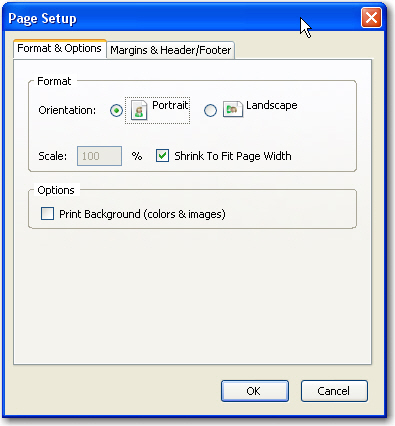
If you followed the steps above and still cannot print there are two alternate print strategies:
Evergreen cannot print using the Windows Generic/Text Only driver. If this driver is the only one available try one of the alternate print strategies instead.