 |  | |
| HomePrev | Part VII. Local Administration | Next |
|---|
Table of Contents
With the Library Settings Editor one can optionally customize Evergreen’s behavior for a particular library or library system. For descriptions of available settings see the Settings Overview table below.
Settings having effects on the same function or module are grouped together. You may browse the list or search for the entry you want to edit. Type in your search term in the filter box. You may clear or re-apply the filter by clicking Clear Filter or Filter.
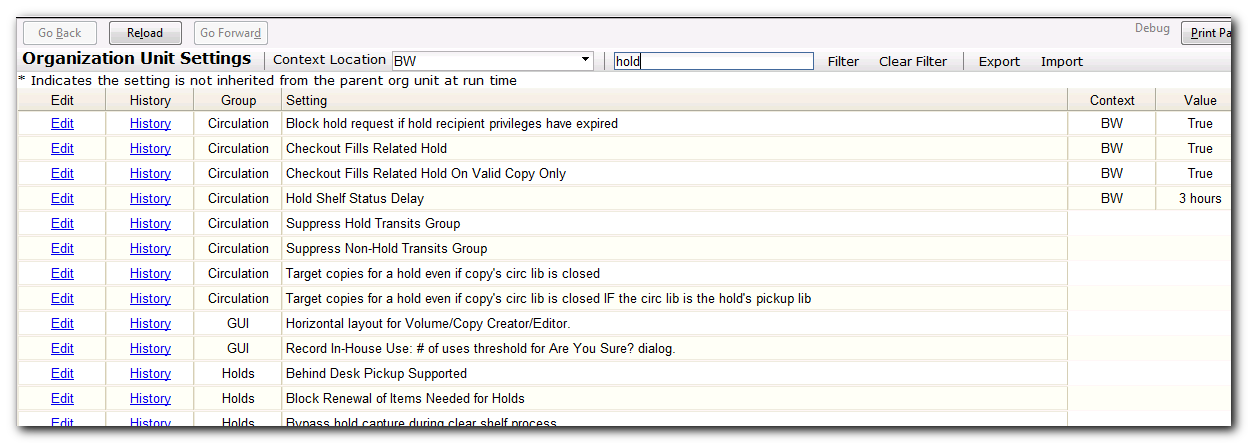
Read the instruction in the pop-up window. Make the change. Click Update Setting to save the change. Click Delete Setting if you wish to delete it.
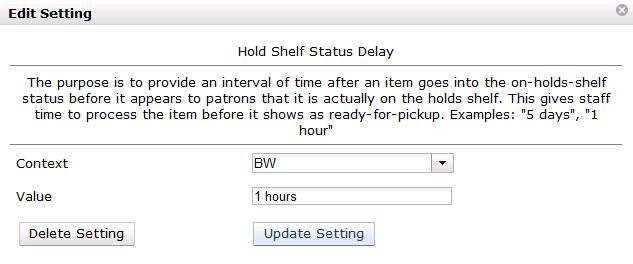
Click History to view the previous values, if any, of a setting. You can revert back to an old value by clicking revert.
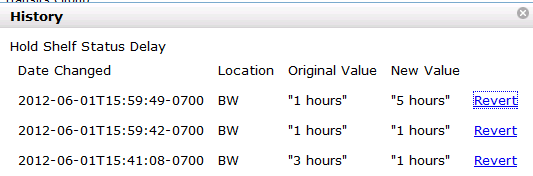
Please note that different settings may require different data formats, which are listed in the Settings Overview table. Refer to the Data Types table at the bottom of this page for more information.