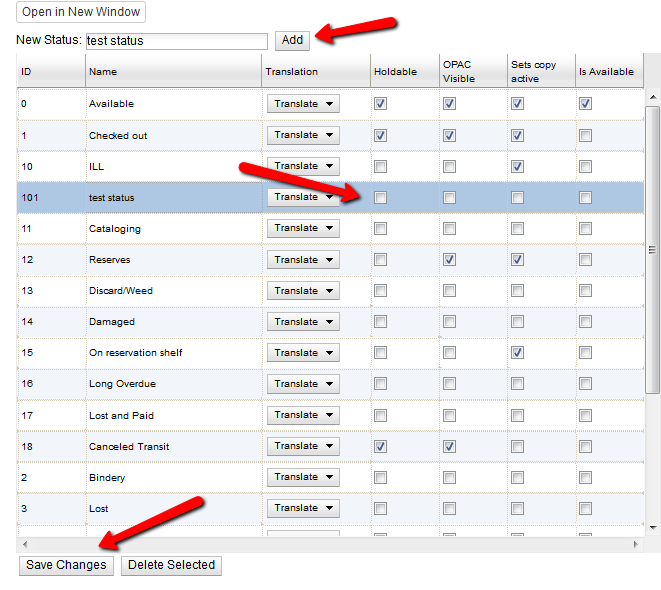To navigate to the item status editor from the staff client menu, select
Administration → Server Administration → Item Statuses.
The Item Status Editor is used to add, edit and delete statuses of items in
your system.
For each status, you can set the following properties:
-
Holdable - If checked, users can place holds on items in this status,
provided there are no other flags or rules preventing holds. If unchecked,
users cannot place holds on items in this status.
-
OPAC Visible - If checked, items in this status will be visible in the
public catalog. If unchecked, items in this status will not be visible in the
public catalog, but they will be visible when using the catalog in the staff
client.
-
Sets item active - If checked, moving an item that does not yet have an
active date to this status will set the active date. If the item already has
an active date, then no changes will be made to the active date. If unchecked,
this status will never set the item’s active date.
-
Is Available - If checked, items with this status will appear in catalog
searches where "limit to available" is selected as a search filter. Also,
items with this status will check out without status warnings.
By default, the "Available" and "Reshelving" statuses have the "Is Available"
flag set. The flag may be applied to local/custom statuses via the item status
admin interface.
Evergreen comes pre-loaded with a number of item statuses.
Table 48.1. Stock item statuses and default settings
| ID | Name | Holdable | OPAC Visible | Sets copy active |
|---|
0 | Available | true | true | true |
1 | Checked out | true | true | true |
2 | Bindery | false | false | false |
3 | Lost | false | false | false |
4 | Missing | false | false | false |
5 | In process | true | true | false |
6 | In transit | true | true | false |
7 | Reshelving | true | true | true |
8 | On holds shelf | true | true | true |
9 | On order | true | true | false |
10 | ILL | false | false | true |
11 | Cataloging | false | false | false |
12 | Reserves | false | true | true |
13 | Discard/Weed | false | false | false |
14 | Damaged | false | false | false |
15 | On reservation shelf | false | false | true |
16 | Long Overdue | false | false | false |
17 | Lost and Paid | false | false | false |
-
In the New Status field, enter the name of the new status you wish to add.
-
Click Add.
-
Locate your new status and check the Holdable check box if you wish to allow
users to place holds on items in this status. Check OPAC Visible if you wish
for this status to appear in the public catalog. Check Sets copy active if you
wish for this status to set the active date for new items.
-
Click Save Changes at the bottom of the screen to save changes to the new
status.