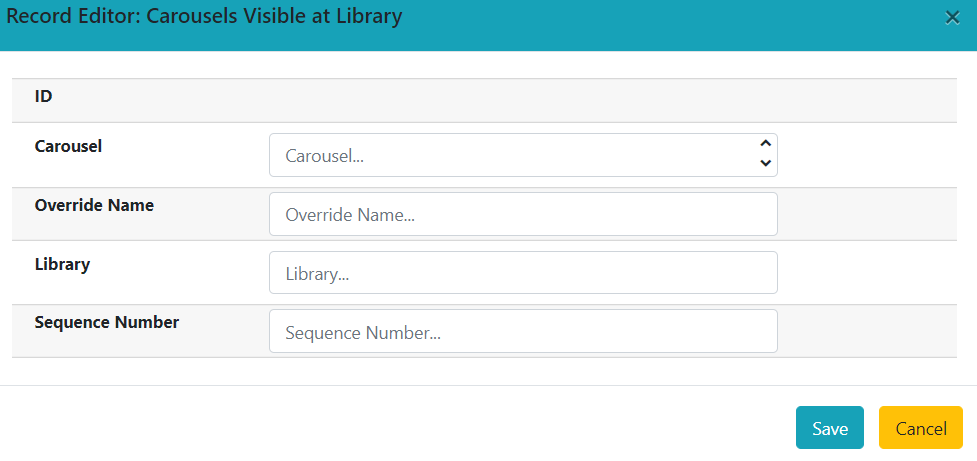The Carousel Library Mapping administration page is used to manage which libraries will display specific carousels, as well as the default display order on a library’s public catalog.
The visibility of a carousel at a given organizational unit is not automatically inherited by the descendants of that unit. The carousel’s owning organizational unit is automatically added to the list of display organizational units.
The interface is accessed by going to Administration > Server Administration > Carousel Library Mapping. (Please note that in the community release, this page will eventually move to Local Administration.) The interface produces a grid display with a list of the current mapping. The grid can be filtered by organizational unit, based on ownership. The filter may include ancestor or descendent organizational units, depending on the scope chosen.
Warning
If a carousel is deleted, its mappings are deleted.
Attributes of Carousel Library Mapping
-
ID - this is a unique identifier automatically generated by the database
-
Carousel - this is the carousel affected by the mapping
-
Override Name - this creates a name for automatically managed carousels that will be used in the public catalog display of the carousel instead of the carousel’s name
-
Library - this is the organizational unit associated with the particular mapping; excludes descendent units
-
Sequence Number - this is the order in which carousels will be displayed, starting with “0” (Example: Carousel 0 at consortial level will display first. Carousel 1 set at the consortial level will appear just below Carousel 0.)
Create a New Carousel Mapping
-
Go to Administration > Server Administration > Carousel Library Mapping
-
Select New Carousels Visible at Library
-
Choose the Carousel you wish to map from the Carousel drop-down menu
-
If you want the title of the carousel on the public catalog home screen to be different from the carousel’s name, enter your desired name in the Override Name field
-
Click on the Library field to choose on which library organizational unit’s public catalog home screen the carousel will appear
-
Enter a number in sequence number to indicate in which order the carousel should appear on the library public catalog home screen. “0” is the top level. “1” is the subsequent level, etc.