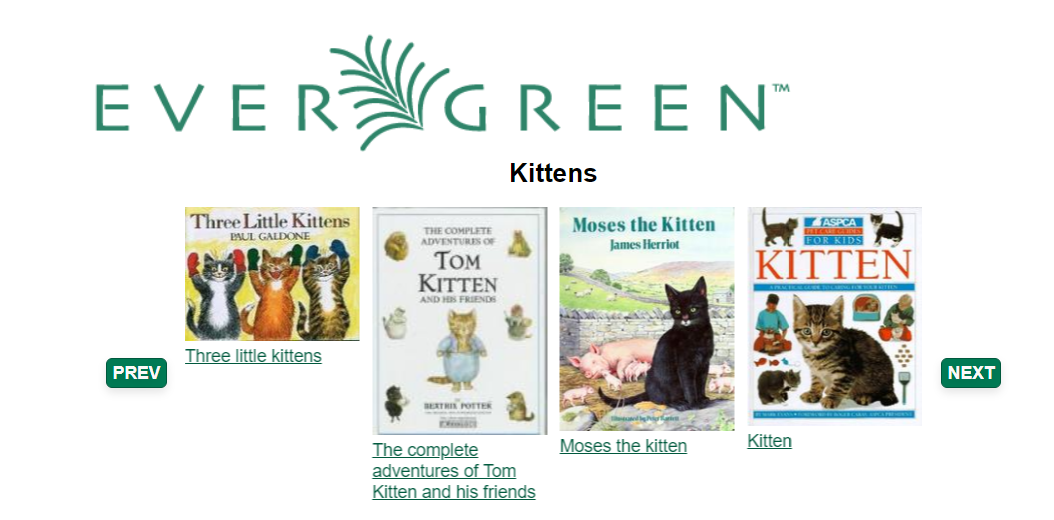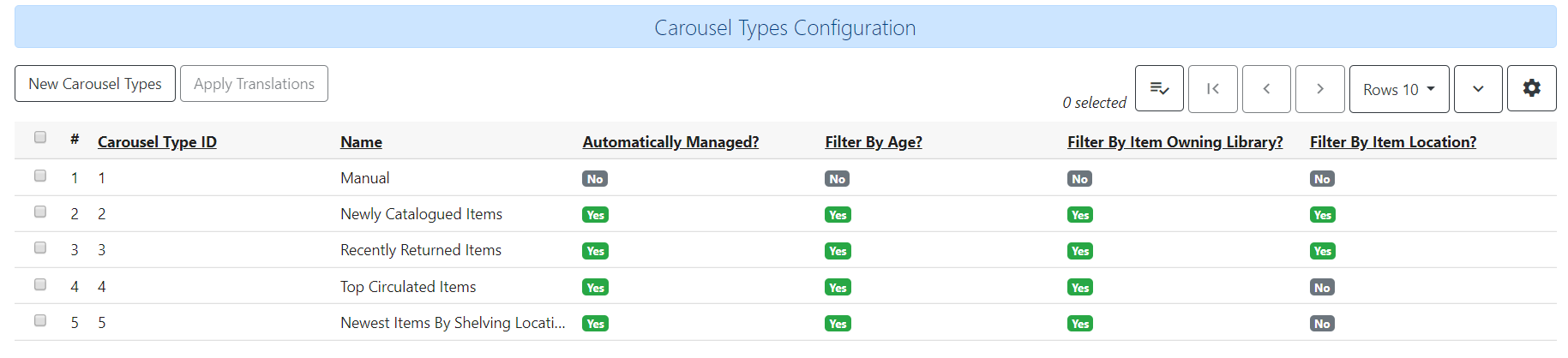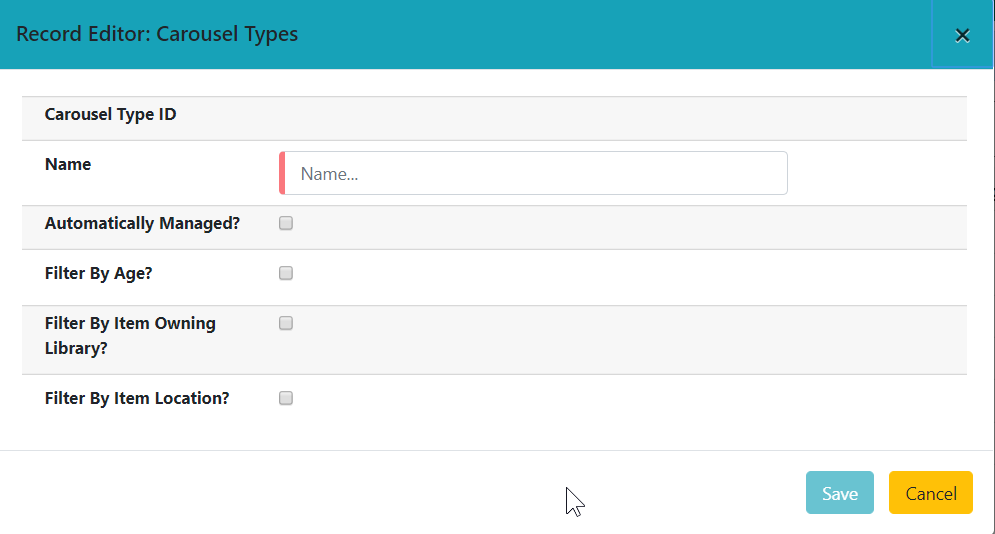This feature fully integrates the creation and management of book carousels into Evergreen, allowing for the display of book cover images on a library’s public catalog home page. Carousels may be animated or static. They can be manually maintained by staff or automatically maintained by Evergreen. Titles can appear in carousels based on newly cataloged items, recent returns, popularity, etc. Titles must have copies that are visible to the public catalog, be circulating, and holdable to appear in a carousel. Serial titles cannot be displayed in carousels.
There are three administrative interfaces used to create and manage carousels and their components:
Each of these interfaces are detailed below.
The Carousel Types administrative interface is used to create, edit, or delete carousel types. Carousel Types define the attributes of a carousel, such as whether it is automatically managed and how it is filtered. A carousel must be associated with a carousel type to function properly.
There are five stock Carousel Types:
-
Newly Cataloged Items - titles appear automatically based on the active date of the title’s copies
-
Recently Returned Items - titles appear automatically based on the mostly recently circulated copy’s check-in scan date and time
-
Top Circulated Titles - titles appear automatically based on the most circulated copies in the Item Libraries identified in the carousel definition; titles are chosen based on the number of action.circulation rows created during an interval specified in the carousel definition and includes both circulations and renewals
-
Newest Items by Shelving Location - titles appear automatically based on the active date and shelving location of the title’s copies
-
Manual - titles are added and managed manually by library staff
Additional types can be created in the Carousel Types Interface. Types can also be modified or deleted. Access the interface by going to Administration > Server Administration > Carousel Types.
The interface displays the list of carousel types in a grid format. The grid displays the Carousel Type ID, name of the carousel type, and the characteristics of each type by default. The Actions Menu is used to edit or delete a carousel type.
Attributes of Carousel Types
Each Carousel Type defines attributes used to add titles to the carousels associated with the type. Filters apply only to automatically managed carousels.
-
Automatically Managed - when set to true, Evergreen uses a cron job to add titles to a carousel automatically based on a set of criteria established in the carousel definition. When set to false, library staff must enter the contents of a carousel manually.
-
Filter by Age - when set to true, the type includes or excludes titles based on the age of their attached items
-
Filter by Item Owning Library - when set to true, the type includes or excludes titles based the owning organizational unit of their attached items
-
Filter by Item Location - when set to true, the type includes or excludes titles based on the shelving locations of their attached items
-
Go to Administration > Server Administration > Carousel Types
-
Select the New Carousel Type button
-
Enter a name for the carousel type
Use the checkboxes to apply filtering characteristics to the carousel type; filters for age, item owning library, and location are applied only to automatically managed carousels
-
Automatically Managed?
-
Filter by Age?
-
Filter by Item Owning Library?
-
Filter by Item Location?
Users can rename a carousel type or change the characteristics of existing types.
-
Go to Administration > Server Administration > Carousel Types
-
Select the type you wish to edit with the checkbox at the beginning of the row for that type
-
Select the Actions Button (or right-click on the type’s row) and choose Edit Type
Carousel types can be deleted with the Actions Menu
-
Go to Administration > Server Administration > Carousel Types
-
Select the type you wish to delete with the checkbox at the beginning of the row for that type
-
Select the Actions button (or right-click on the type’s row) and choose Delete Type; carousel types cannot be deleted if there are carousels attached