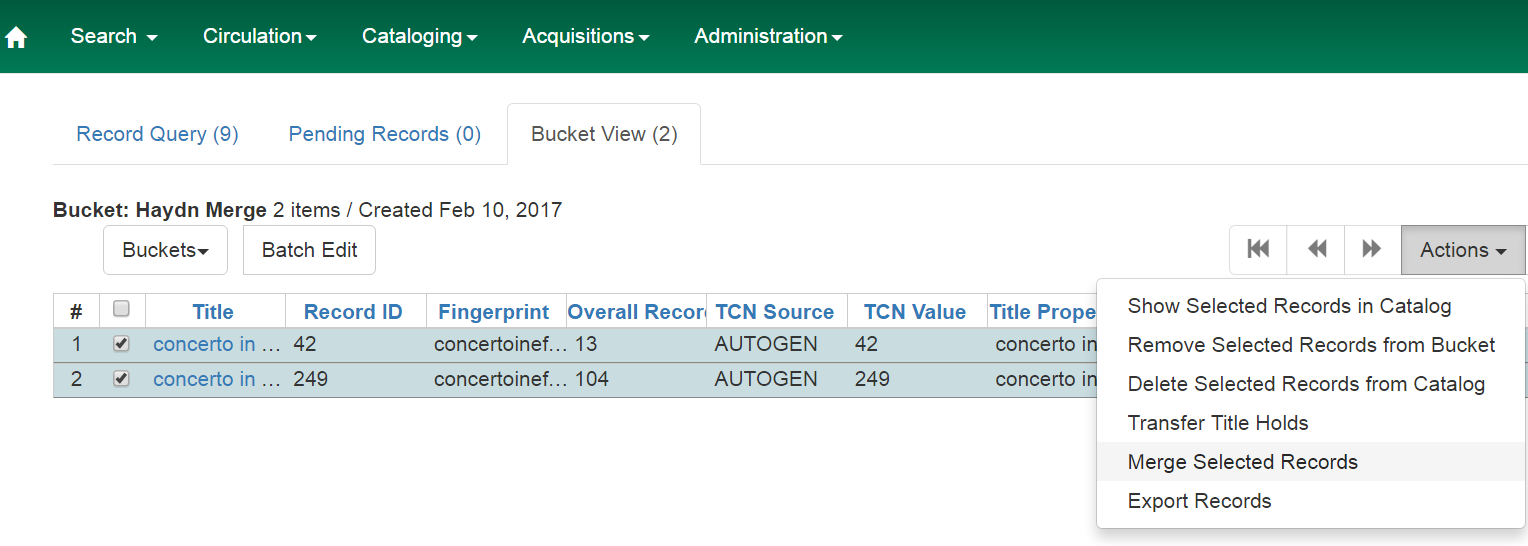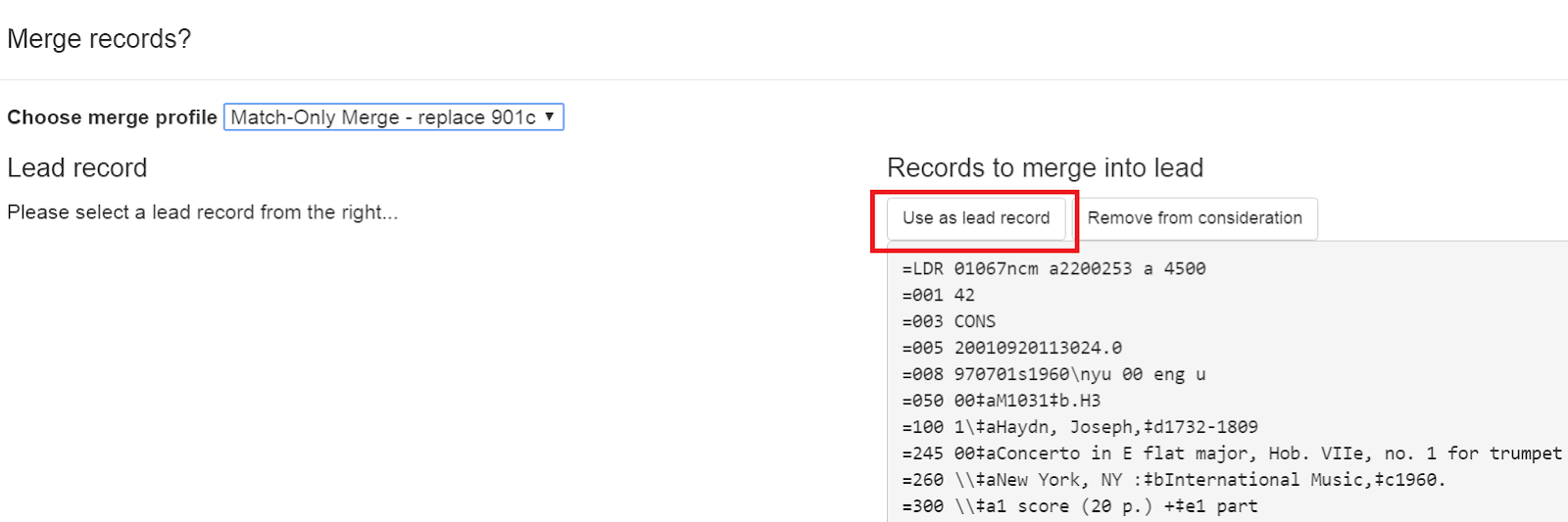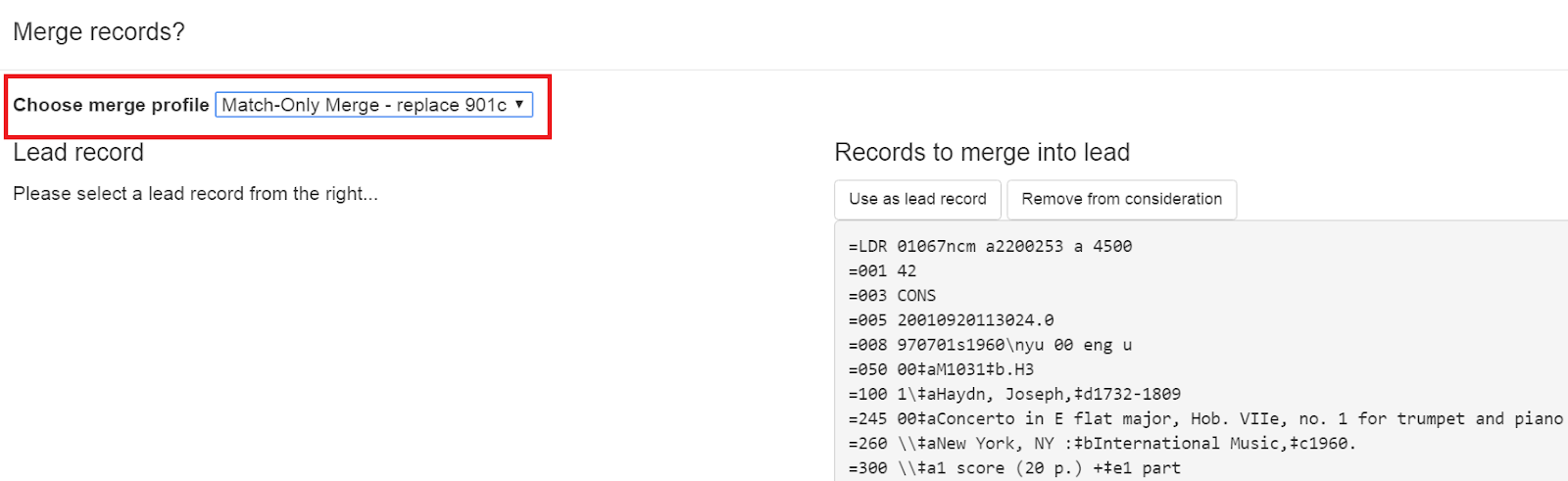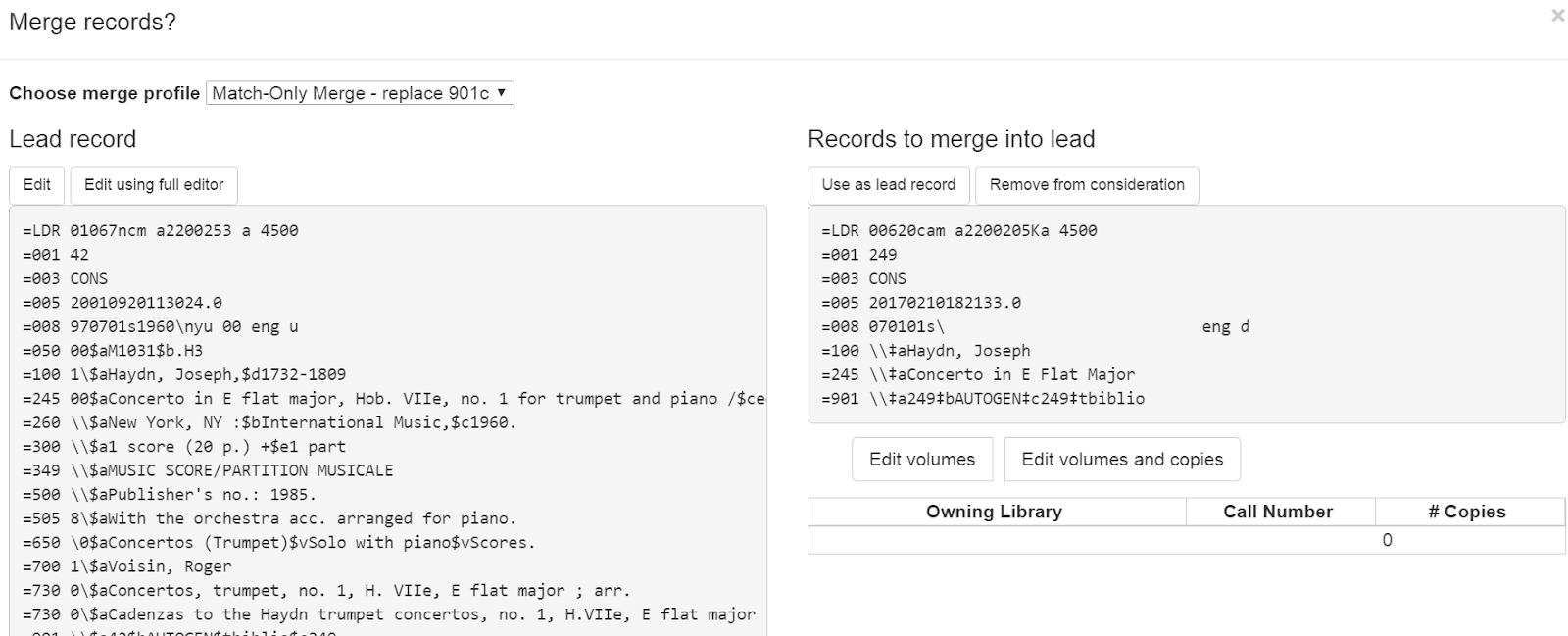Chapter 39. Bibliographic Record Merging and Overlay
Catalogers can merge or overlay records in record buckets or using records obtained from a Z39.50 service.
Merge Records in Record Buckets
-
Click Cataloging>Record Buckets.
-
Create and/or select a record bucket.
-
Select the records that you want to merge, and click Actions>Merge Selected Records.
-
The Merge Selected Records interface appears.
-
The records to be merged appear on the right side of the screen. Click Use as Lead Record to select a lead record from those that need to be merged.
-
Select a merge profile from the drop down box.
-
After you select the profile, you can preview the changes that will be made to the record.
-
You can change the merge profile at any time; after doing so, the result of the merge will be recalculated. The merge result will also be recalculated after editing the lead record, changing which record is to be used as lead, or removing a record from consideration.
-
When you are satisfied that you have selected the correct merge profile, click the Merge button in the bottom right corner.
-
Note that merge profiles that contain a preserve field specification are not available to be chosen in this interface, as they would have the effect of reversing which bibliographic record is considered the target of the merge.