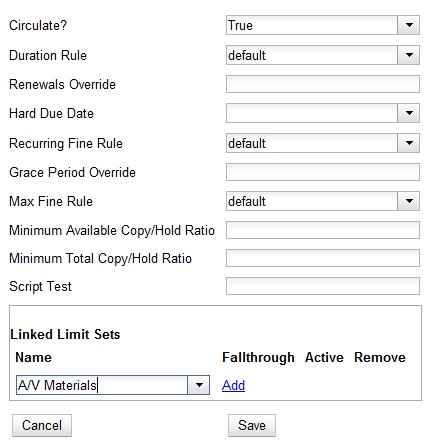|  | |
| HomePrev | Part IX. Circulation administration | Next |
|---|
Table of Contents
This section discusses the initial setup and subsequent troubleshooting and refinement of circulation policies.
Circulation policies pull together user, library, and item data to determine how library materials circulate, such as: which patrons, from what libraries can borrow what types of materials, for how long, and with what overdue fines.
Individual elements of the circulation policies are configured using specific interfaces, and should be configured prior to setting up the circulation policies.
There are a few data elements which must be considered when setting up your circulation policies.
Several fields set via the holdings editor are commonly used to affect the circulation of an item.
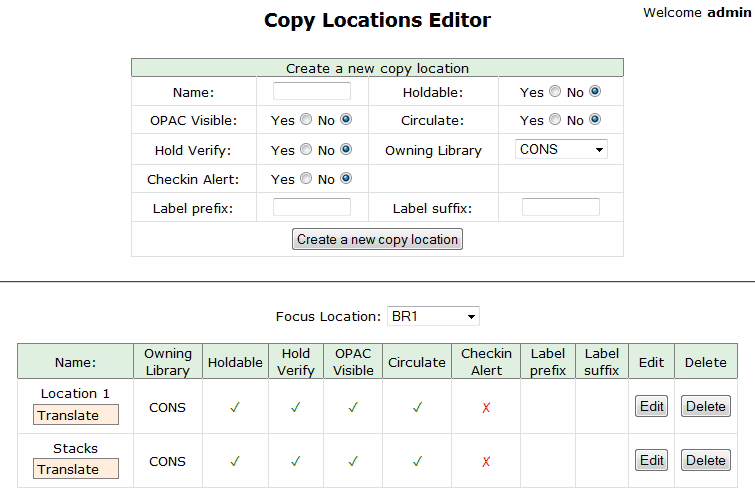
Finally, several characteristics of specific patrons can affect circulation policies. You can modify these characteristics in a patron’s record (Search → Search for Patrons, select a patron, choose Edit tab) or when registering a new patron (Circulation → Register Patron).
Loan duration describes the length of time for a checkout. You can also identify the maximum renewals that can be placed on an item.
You can find Circulation Duration Rules by navigating to Administration → Server Administration → Circulation Duration Rules.
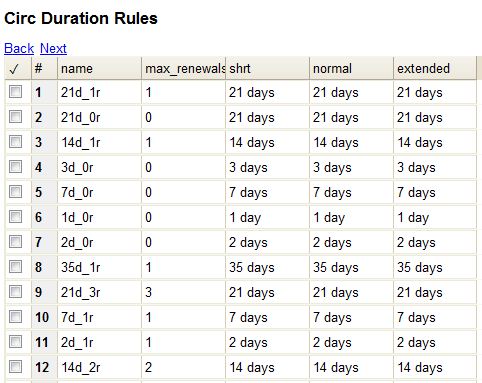
Recurring fine describes the amount assessed for daily and hourly fines as well as fines set for other regular intervals. You can also identify any grace periods that should be applied before the fine starts accruing.
You can find Recurring Fine Rules by navigating to Administration → Server Administration → Circulation Recurring Fine Rules.
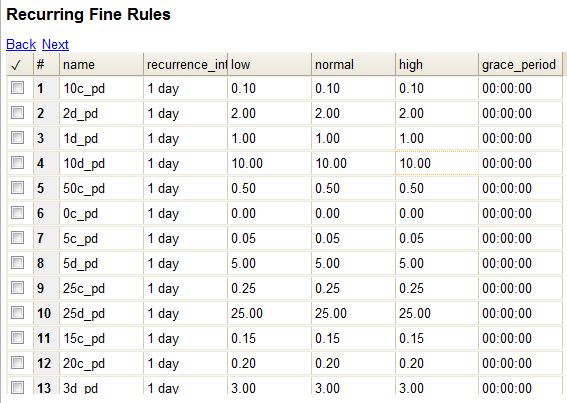
Max fine describes the maximum amount of fines that will be assessed for a specific circulation. Set the Is Percent field to True if the maximum fine should be a percentage of the item’s price.
You can find Circ Max Fine Rules by navigating to Administration → Server Administration → Circulation Max Fine Rules.
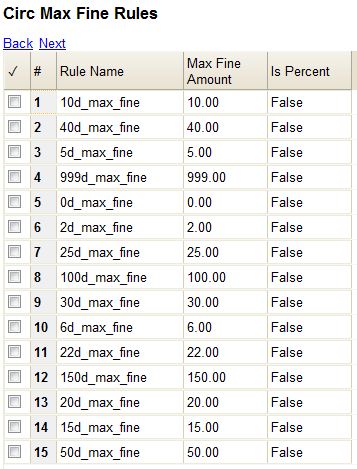
These rules generally cause the most variation between organizational units.
Loan duration and recurring fine rate are designed with 3 levels: short, normal, and extended loan duration, and low, normal, and high recurring fine rate. These values are applied to specific items, when item records are created.
When naming these rules, give them a name that clearly identifies what the rule does. This will make it easier to select the correct rule when creating your circ policies.
Circulation Limit Sets allow you to limit the maximum number of items for different types of materials that a patron can check out at one time. Evergreen supports creating these limits based on circulation modifiers, shelving locations, or circulation limit groups, which allow you to create limits based on MARC data. The below instructions will allow you to create limits based on circulation modifiers.
Example Your library (BR1) allows patrons to check out up to 5 videos at one time. This checkout limit should apply when your library’s videos are checked out at any library in the consortium. Items with DVD, BLURAY, and VHS circ modifiers should be included in this maximum checkout count.
To create this limit set, you would add 5 to the Items Out field, 0 to the Min Depth field and select the Global flag. Add the DVD, BLURAY and VHS circ modifiers to the limit set.
Once you have identified your data elements that will drive circulation policies and have created your circulation rules, you are ready to begin creating your circulation policies.
If you are managing a small number of rules, you can create and manage circulation policies in the staff client via Administration → Local Administration → Circulation Policies. However, if you are managing a large number of policies, it is easier to create and locate rules directly in the database by updating config.circ_matrix_matchpoint.
The config.circ_matrix_matchpoint table is central to the configuration of circulation parameters. It collects the main set of data used to determine what rules apply to any given circulation. It is useful for us to think of their columns in terms of match columns, those that are used to match the particulars of a given circulation transaction, and result columns, those that return the various parameters that are applied to the matching transaction.
Circulation policies by checkout library or owning library?
Example 1
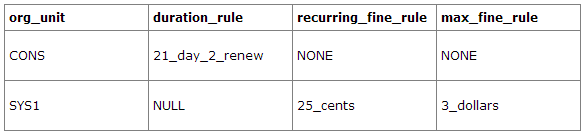
In this example, the consortium has decided on a 21_day_2_renew loan rule for general materials, i.e. books, etc. Most members do not charge overdue fines. System 1 charges 25 cents per day to a maximum of $3.00, but otherwise uses the default circulation duration.
Example 2
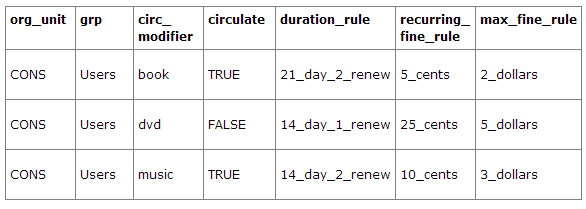
This example includes a basic set of fields and creates a situation where items with a circ modifier of "book" or "music" can be checked out, but "dvd" items will not circulate. The associated rules would apply during checkouts.
Example 3
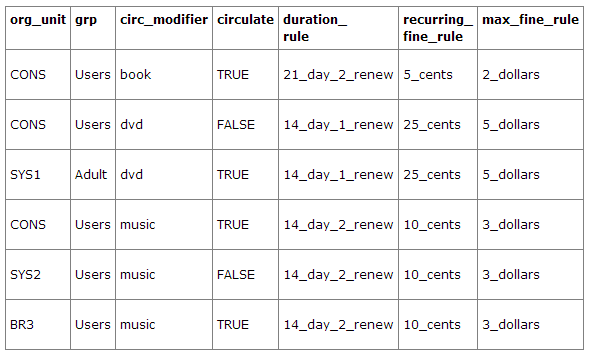
This example builds on the earlier example and adds some more complicated options.
It is still true that "book" and "music" items can be checked out, while "dvd" is not circulated. However, now we have added new rules that state that "Adult" patrons of "SYS1" can circulate "dvd" items.
The following circulation settings, available via Administration → Local Administration → Library Settings Editor, can also affect your circulation duration, renewals and fine policy.
Circulation policies in Evergreen can now be configured to automatically renew items checked out on patron accounts. Circulations will be renewed automatically and patrons will not need to log in to their OPAC accounts or ask library staff to renew materials.
Autorenewals are set in the Circulation Duration Rules, which allows this feature to be applied to selected circulation policies. Effectively, this makes autorenewals configurable by patron group, organizational unit or library, and circulation modifier.
Autorenewals are configured in Administration → Server Administration → Circulation Duration Rules.
Enter the number of automatic renewals allowed in the new field called max_auto_renewals. The field called max_renewals will still set the maximum number of manual renewals, whether staff or patron initiated. Typically, the max_renewals value will be greater than max_auto_renewals, so that even if no more autorenewals are allowed, a patron may still renew via the OPAC.
The Circulation Duration Rule can then be applied to specific circulation policies (Administration → Local Administration → Circulation Policies) to implement autorenewals in Evergreen.
Two new action triggers have been added to Evergreen for use with autorenewals. They can be found and configured in Administration → Local Administration → Notifications/Action Triggers.
Autorenew
AutorenewNotify
Sample of successful autorenewal notification:
Sample of blocked autorewal notification:
This feature enables you to specify the maximum number of checkouts of items by shelving location and is an addition to the circulation limit sets. Circulation limit sets refine circulation policies by limiting the number of items that users can check out. Circulation limit sets are linked by name to circulation policies.
To limit checkouts by shelving location:
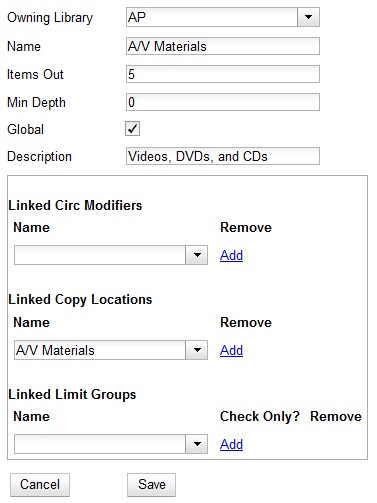
To link the circulation limit set to a circulation policy: