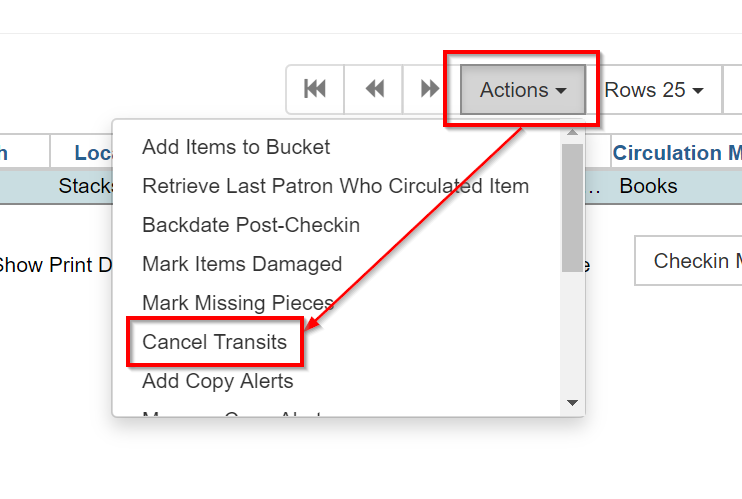|  | |
| HomePrev | Part VI. Circulating Items | Next |
|---|
Table of Contents
1) To check in an item click Check In Items from the Circulation and Patrons toolbar, or select Circulation → Check In.
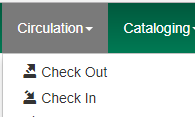
2) Scan item barcode or enter manually and click Submit.

3) If there is an overdue fine associated with the checkin, an alert will appear at the top of the screen with a fine tally for the current checkin session. To immediately handle fine payment, click the alert to jump to the patron’s bill record.
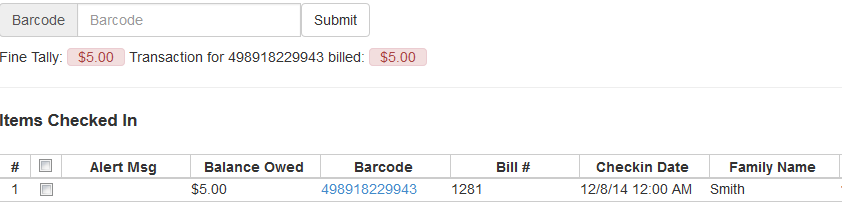
4) If the checkin is an item that can fill a hold, a pop-up box will appear with patron contact information or routing information for the hold.
5) Print out the hold or transit slip and place the item on the hold shelf or route it to the proper library.
6) If the item is not in a state acceptable for hold/transit (for instance, it is damaged), select the line of the item, and choose Actions → Cancel Transit. The item will then have a status of Canceled Transit rather than In Transit.