 |  | |
| HomePrev | Part II. Using the Public Access Catalog | Next |
|---|
Table of Contents
The My Lists feature replaces the bookbag feature that was available in versions prior to 2.2. The My Lists feature is a part of the Template Toolkit OPAC that is available in version 2.2. This feature enables you to create temporary and permanent lists; create and edit notes for items in lists; place holds on items in lists; and share lists via RSS feeds and CSV files.
There is now a direct link to My Lists from the My Account area in the top right part of the screen. This gives users the ability to quickly access their lists while logged into the catalog.
As of version 3.2, Batch Actions from Search Results has replaced the old Temporary Lists feature, as well as enabled multiple selections from a search results list.

1) Log in to your account in the OPAC.
2) Search for titles.
3) Choose a title to add to your list. Click Add to My List.

4) Select an existing list, or create the a new list.
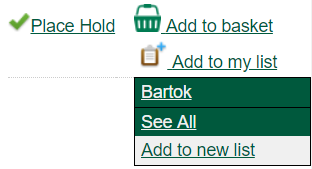
5) Scroll up to the top of the screen and click My Lists. Click on the name of your list to see any titles added to it.
6) The Actions for these items menu on the left side of the screen demonstrates the actions that you can apply to this list. You can place holds on titles in your list, print or email title details of titles in your list, and remove titles from your list.
To perform actions on multiple list rows, check the box adjacent to the title of the item, and select the desired function.

7) Click Edit to add or edit a note.
8) Enter desired notes, and click Save Notes.

9) You can keep your list private, or you can share it. To share your list, click Share, and click the orange RSS icon to share through an RSS reader. You can also click HTML View to share your list as an HTML link.
You can also download your list into a CSV file by clicking Download CSV.

16) When you no longer need a list, click Delete List.