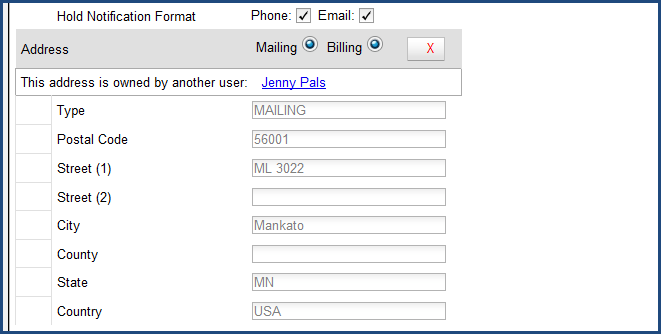|  | |
| HomePrev | Chapter 107. Circulation - Patron Record | Next |
|---|
To register a new patron, select Circulation → Register Patron from the menu bar. The Patron Registration form will display.
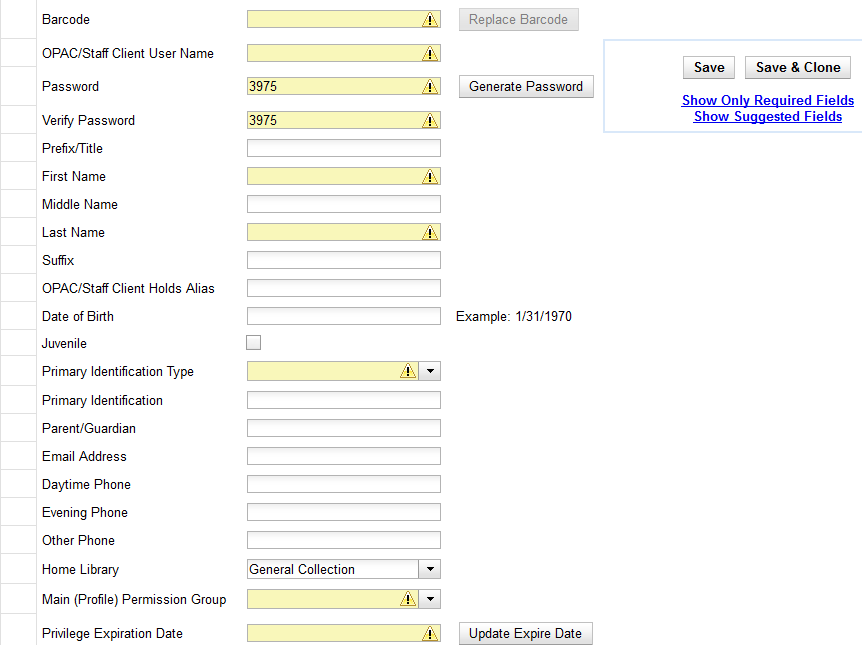
Mandatory fields display in yellow.

The Show Only Required Fields and Show Suggested Fields may be used to limit the options on this page.
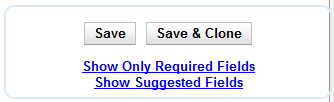
When one of these options is selected, it is possible switch to the other limited view or to revert to the original view by selecting Show All Fields.
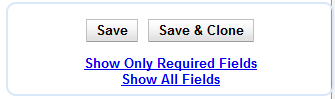
When finished entering the necessary information, select Save to save the new patron record or Save & Clone to register a patron with the same address. When Save & Clone is selected, the address information is copied into the resulting patron registration screen. It is linked to the original patron. Address information may only be edited through the original record.