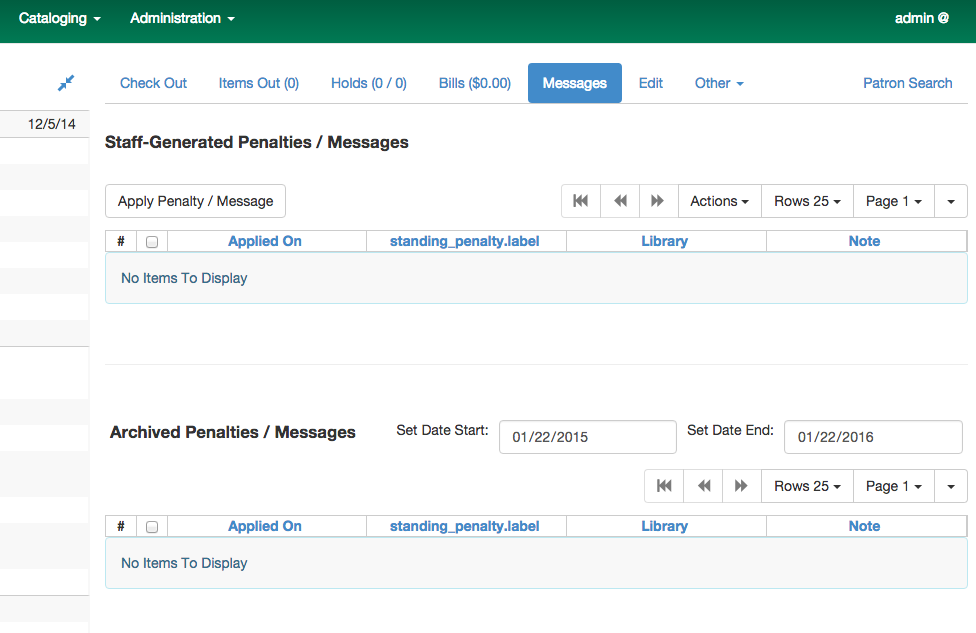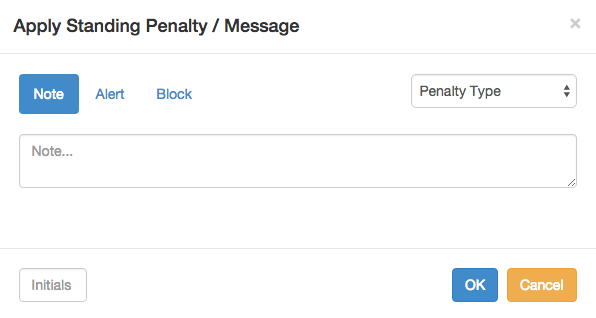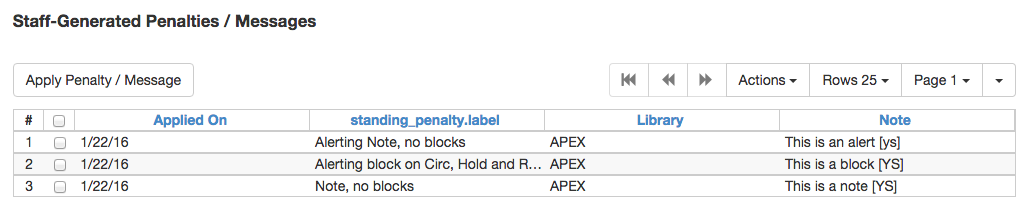Click Apply Penalty/Message to begin the process of adding a message to the patron.
There are three options: Notes, Alerts, Blocks
-
Note: This will create a non-blocking, non-alerting note visible to staff. Staff can view the message by clicking the Messages button on the patron record. (Notes created in this fashion will not display via Other → Notes, and cannot be shared with the patron. See the Patron Notes section for notes which can be shared with the patron.)
-
Alert: This will create a non-blocking alert which appears when the patron record is first retrieved. The alert will cause the patron name to display in red, rather than black, text. Alerts may be viewed by clicking the Messages button on the patron record or by selecting Other → Display Alerts and Messages.
-
Block: This will create a blocking alert which appears when the patron record is first retrieved, and which behaves much as the non-blocking alert described previously. The patron will be also blocked from circulation, holds and renewals until the block is cleared by staff.
After selecting the type of message to create, enter the message body into the box. If Staff Initials are required, they must be entered into the Initials box before the message can be added. Otherwise, fill in the optional Initials box and click OK
The message should now be visible in the Staff-Generated Penalties/Messages list. If a blocking or non-blocking alert, the message will also display immediately when the patron record is retrieved.